-
Posts
427 -
Joined
-
Last visited
Content Type
Profiles
Forums
Blogs
Events
Knowledge Base
Downloads
Gallery
Store
Posts posted by Darth Moxy
-
-
If I have a local truck that will only run 100 miles from my zip is there a way to exclude that option if they are outside that?
Yes thatshouldwork. I've implemented logic in shipping before to charge based on the if the price variable is above a certain number then shipping is free (e.g. price > 500 ? 0:10)
-
Its always in miles
-
Primarily for tax reporting purposes! The shipping address will export out with the invoice information when Export Invoices is used. It will appear at the end of the export and might require additional mapping to your financial software.
If "Will Call" is selected, your company address will be used as the shipping address.
If the order is a B2B order, the shipping address will show only for addresses that allow taxed shipping; if the address is non-taxable, the shipping address will be left blank. -
I want to set it to automatically send it to the directory the saw imports from.
It's a browser setting - you can set the default download location on the browser that you are using to the folder for the saw! You may have to Google how to set a download location for the browser you use.
-
I don't know the ins and outs of 20/20 software, but I can tell you that the way Allmoxy works with other software is by using exported files. For example Allmoxy can work with QuickBooks because it is capable of exporting CSV files which can then be imported into QuickBooks. Same with Cabinet Vision (except instead of CSV files you'd export Plain Text type files). So if 20/20 can import and export files based on jobs then I believe it is likely that you get the two to work together.
-
I would like to use the ORDX format with Allmoxy, is this possible?
Yes! Allmoxy works with the ORDX format. You can do this by going to settings, exporters, then select "add exporter."
Enter a location name (i.e. Cabinet Vision ORDX)
Change the Data Format to "Extensible Markup Language (XML)".
Change the file extension by typing in "ORDX"
Lastly select "add exporter".Use the link above to see a brief video example of how to do this.
-
I want to export things like total internal costs, total labor costs, total weight, and total sqft.
No, summations can't be exported the way variables from parts can.
-
Our machine requires the first row of our CSV file to be blank. Is there a way to have the cultists start on Row 2 when we export to CSV?
If you're not using the header in the exporter you could just put blank spaces in between a few commas, which will make a blank header in your file! If you ARE using the header already, then your best option is to just add it when you open the file - but a way to automate it would be to create what's called a 'macro' in Excel that will automatically add a row to the top of the document as soon as you open it.
-
Yes, through the help of a customized export, Allmoxy and eCabinet Systems work well together!
At the time of this article, eCabinet Systems supports the import of .xlsx (Excel) files. Attached is a sample file that would load into eCabinets. This example only shows cabinets, but the same can be done for assemblies (a saved file of multiple cabinets combined), door fronts, drawer fronts, single panels, and drawer boxes. Below is a screenshot with more information from eCabinets help manual.

In order to execute this workflow, create an exporter in Allmoxy that follows the eCabinets specifications. For more on exporting, check out this article: Exporting to other software
-
Allmoxy does not generate G-code, post directly to your CNC, or do cutting optimization.
You can create many different kinds of exports in Allmoxy (CSV, plain text and XML) for exporting to any other kind of software that you need! These exports will automatically populate with with the order/job information you desire and be ready to download.
-
I'm assuming it's this checkbox on the output page that you used?

If that's the case, that checkbox resets all the attributes on all products to go on that output page. The best way to fix that is to delete the new output page and recreate it - this time DO NOT check that box, but only put attributes and parts from that single product on the output page.
-
If you look at that 'price' part, there is a precision setting. Change this to whatever you would like the precision to be and this should do the trick!
-
Unchecking the 'show prices' box will remove the prices from each line of the order, however the subtotal/grand total area is not affected by this setting. If you want to hide that pricing information, you can just delete it from the editor window, on the bottom of the output page editing section.
-
In your Output Page settings, you can select which Output Page is the default page. If you have selected an internal output page as your default (say, a labels page or a parts list) then your customers will receive this error when trying to access their invoice. All you have to do is make the Invoice page the default page so your customers regain access to that and any other output pages that are visible to the customer.

-
Try increasing the size of the timecard when you print. This declutters the barcode and should make it easier to scan!

Increase the scale to over 100%. I did 200% just to be safe!




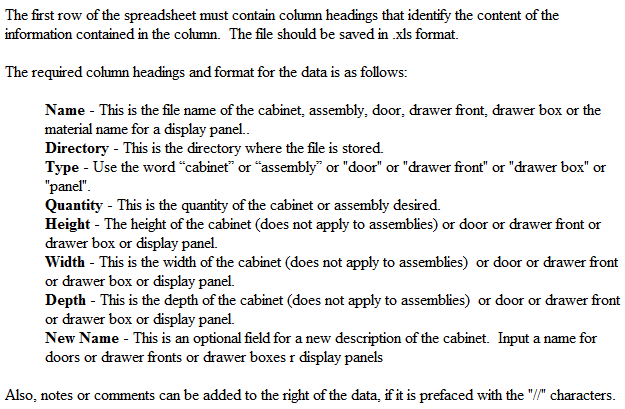

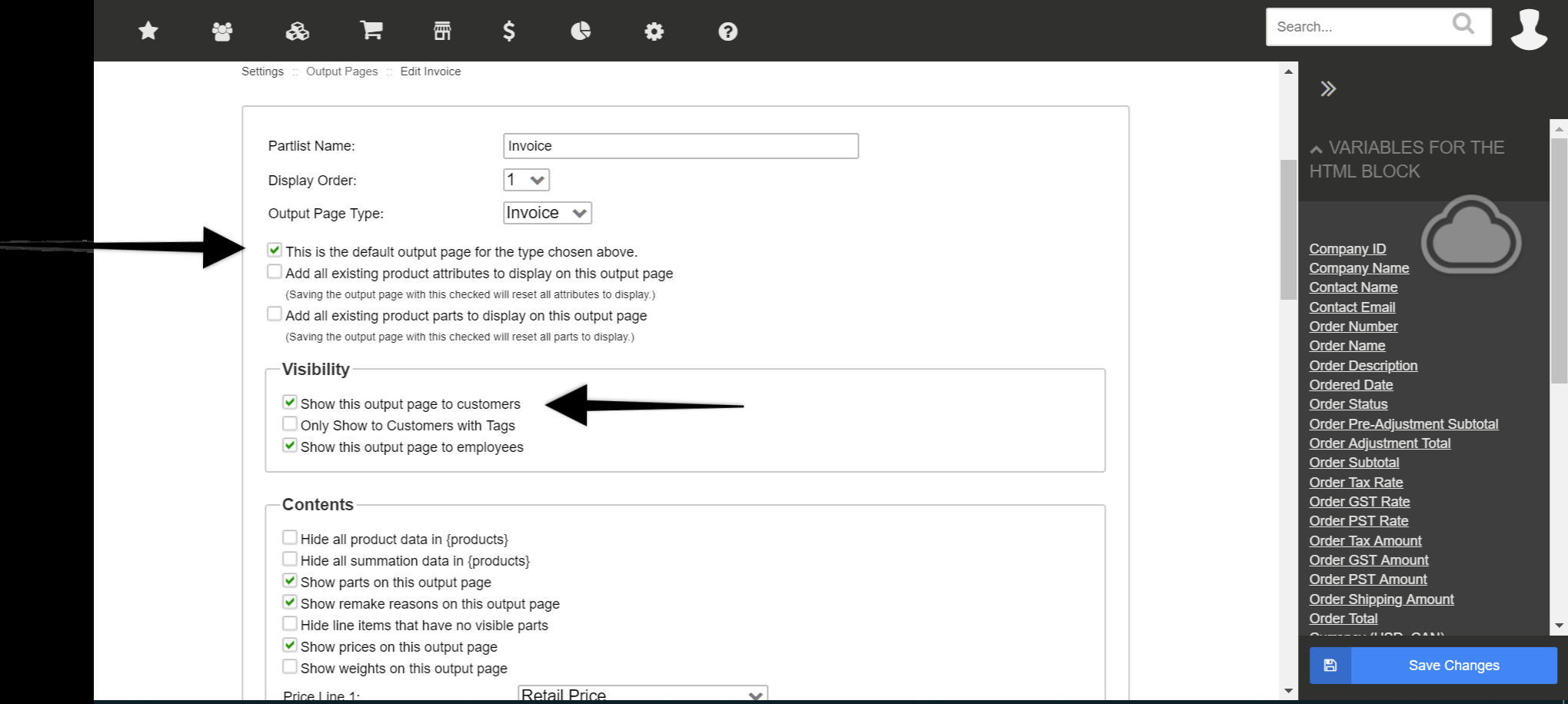
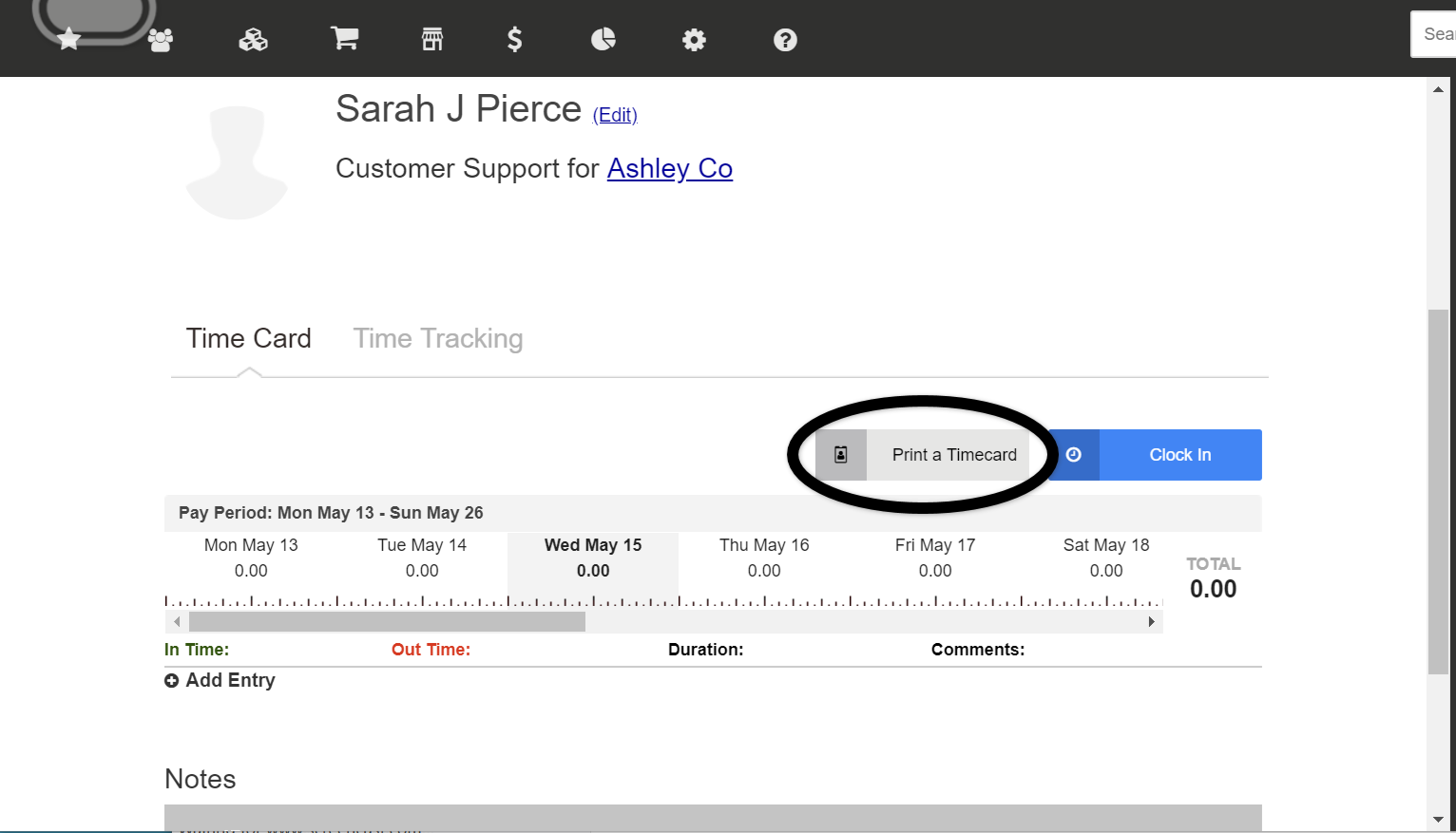
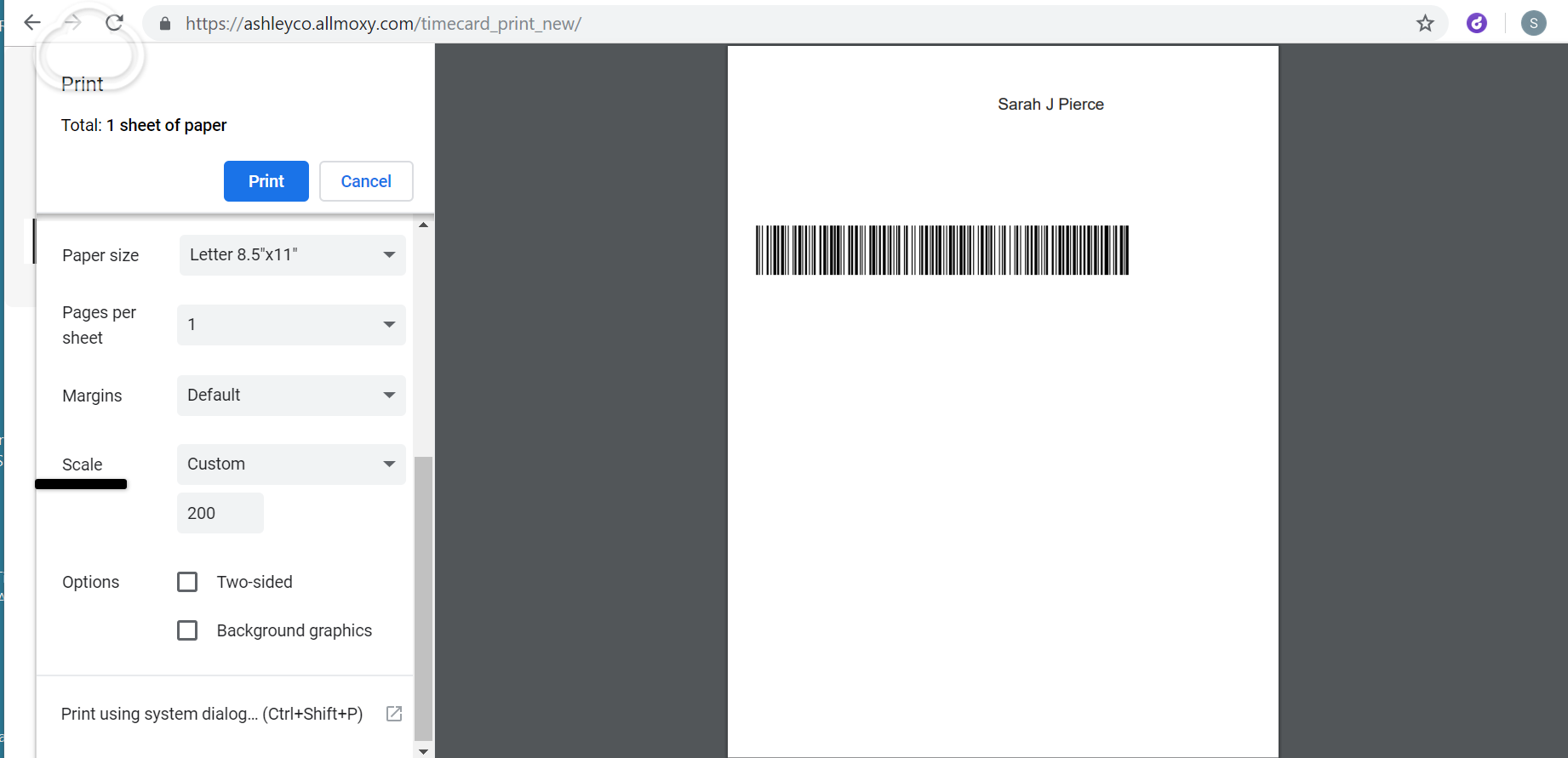
Is there a link I need to be able to connect my Zapier account with Allmoxy?
in Operations
Posted
Yes, you can use this link to add Allmoxy to your list of companies to choose from. https://zapier.com/developer/public-invite/95517/aed84614663b2c2547980a6663802d7a/